Activate My Course
This is a helpful overall guide to activating and using the D2L Brightspace course for campus courses. Neither of these steps is required for online or hybrid courses.
- What is required: A D2L course in which you would like to use
Option 1: From My Courses widget in the D2L Brightspace Homepage
- Log in to D2L Brightspace with your PCC username and password
- Locate your class in the My Courses widget. If you don’t see it listed, select the View All Courses link at the bottom of the list. Hover your mouse over the course image and select the ellipsis icon. Select Pin. Close the All Courses window to return to the Brightspace homepage.
- Hover your mouse over the course image on the My Courses list, click on the 3-dot button, and select Course Offering Information.
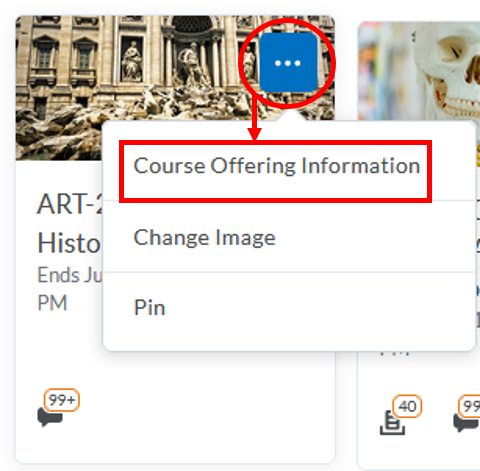
- Under Active, check the box next to “Course is active” and click the Save button.
Option 2: From Course Admin in your Course navbar
- Log in to D2L Brightspace with your PCC username and password
- Click on the title of your course from the Course Selector list or My Courses
- Click on Course Admin from the instructor tools in the course navbar
- Click on Course Offering Information
- Under Active, check the box next to “Course is active”
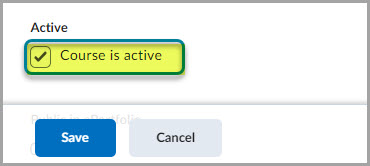
- Click the Save button. Your Brightspace course is now active and ready for your students to access. Click Course Home from the navigation to exit the setting.
