Step 4: Entering Details About the Job
In the top section of this screen, you will see a verification of information you typed in earlier screens.
In the Section just below the top section, indicate the job Title, Org. Code that goes with your department’s budget, and other information.
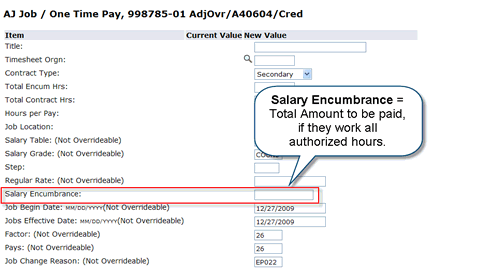
Use this table to help you decide what to type in each field:
| Field | What To Type |
|---|---|
| Title | Enter the job title, in all CAPS.
This is the job title which will appear on the employee’s online timesheet. |
| Timesheet ORGN | Type in your ORG code (Dept. budget code). You can use the “magnifying glass” icon to search for the Org. if you don’t know it. |
| Contract Type | Always select “S” (Secondary) unless this is a brand-new PCC employee who has NEVER worked for the college before. (Choose “P” — Primary if this is the case.) |
| Total Encum Hours (and other Hours fields) | For this field AND the other two “Hours” fields (Total Contract Hours and Hours Per Pay), enter the number of hours you are authorizing for the job. |
| Job Location | Use the drop-down list to indicate where the work will be performed. |
| Salary Table | (leave as is) |
| Salary Grade | (leave as is) |
| Step | Enter the Faculty Pay step. You can confirm the faculty member’s current pay step in the Banner form PWAPLVL. |
| Regular Rate | (leave as is) |
| Salary Encumbrance | Enter the total amount to be paid for this employee, if they work all hours authorized.
(Rate of Pay x Total Encumbered Hours) To look up the Rate of Pay, refer to the PT Faculty Pay Schedule. |
Fields that say “Not Overrideable” in parentheses cannot be changed and do not have to be entered.
The next section is for specifying the Job End Date (“End Job”) and who will approve your EPAF. Click “Next” below to learn more.
