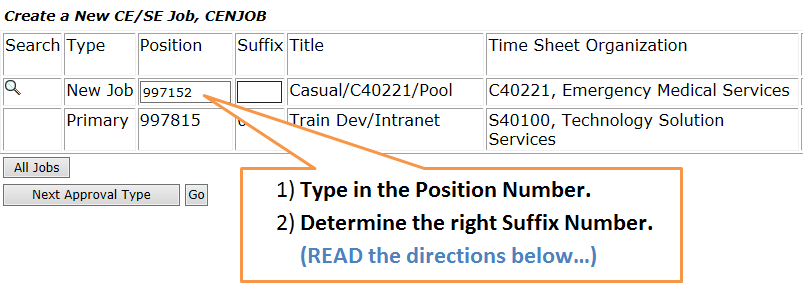Create an EPAF – Step 3
Entering ‘job selection’ information
The next screen is where you enter the position and suffix number for the job you are originating.
You must know the position number already; using the ‘magnifying glass’ to search for it is not recommended.
The Suffix Number
After entering the Position Number, the next step is to determine the correct Suffix Number. The Suffix Number is a two-digit number that follows the position number (like “01” in the picture above – second row). It is used to track pooled positions (such as casual and student jobs).
To determine what to type for the Suffix Number:
- Click the
 button to view a list of all positions the employee has previously held. Look at the employee’s jobs — are there any with the same position number you typed for the new job?
button to view a list of all positions the employee has previously held. Look at the employee’s jobs — are there any with the same position number you typed for the new job? - If you DO see jobs on the list with the same position number as the one you just typed for the new job, look at the suffix number.
- For your new job, type in the suffix number that is one above the highest suffix number listed for that position.
For example, in the screen shot below you see that there are three position numbers listed which are the same as the one typed in for the new job (997152). Since suffixes 01, 02 and 03 have already been used for this position number, you would type ’04’ for the new job suffix number.
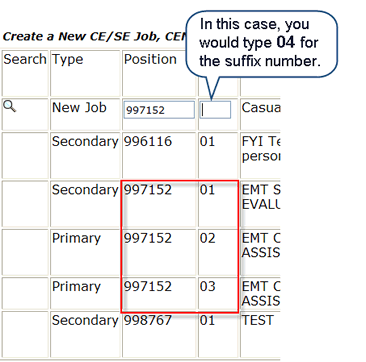
If there is no position number that is the same as the one you typed, type ’01’.
Once you’ve typed in the Suffix Number, Click the Go button.