Step 3: Entering ‘Job Selection’ Information
This screen is where you enter the position and suffix number for the job you are originating.
You must know the position number already; using the ‘magnifying glass’ to search for it is not recommended. Use the position number associated with Part Time Faculty instructional pay for your department. (Accessing NBIPORG is one way to obtain this information if you have the required access.)
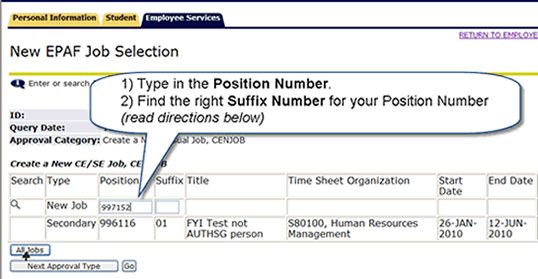
- Type in the position number.
- Click All Jobs.
- Determine the Suffix Number, then type it in (more information below).
- Click Go.
The Suffix Number
The Suffix Number is the two-digit number that follows the position number (like “01” in the picture above – second row). It is used for pooled positions (part time faculty, casual and student jobs).
To determine the Suffix Number, click the “All Jobs” button (as described above) to view a list of all positions the employee has held at PCC.
Look at the employee’s jobs – are there any with the same position number you typed for the new job?
If you DO see jobs on the list with the same position number as the one you just typed for the new job, look at the suffix number. For your new job, type in the suffix number that is one above the highest suffix number already listed for that position.
For example, in the screen shot below you see that there are three position numbers listed which are the same as the one typed in for the new job (997152). Since suffixes 01, 02 and 03 have already been used for this position number, you would type ’04’ for the new job suffix number.
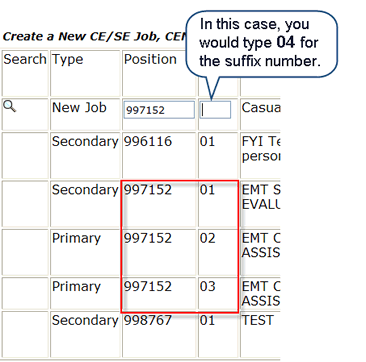
If there is no position number that is the same as the one you typed, type ’01’.
Once you’ve typed in the Suffix Number, press the “Go” button. (No need to click the “Next Approval Type” button – it is not used at PCC.)
