Step 4: Entering Details About the Job
This is where you type in the details of the substitute pay event, such as the Job Title, Orgn. Code, number of hours worked and more. Fields that say “Not Enterable” should be left as they are.
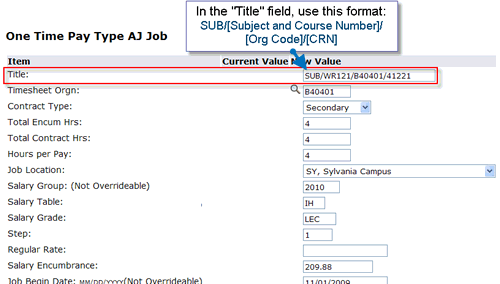
Use this table to help you decide what to type in each field:
| Field | What to type |
|---|---|
| Title |
Use this format to type in the Job Title: SUB/[Subject and Course Number]/[Org Code]/[CRN] For Example: “SUB/WR121/B40401/41221” For a substitution that involves only part of a class (like LAB-A or LAB-B), please note it next to the subject in the Job Title; for example: “SUB/BI101(Lab-B)/B40401/41221.” |
| Timesheet ORGN | Type in your ORG code (Dept. budget code). You can use the “magnifying glass” icon to search for the Org. if you don’t know it. |
| Contract type | Always select “S” (Secondary) unless this is a brand-new PCC employee who has never worked at PCC before, or you have recently activated the employee’s record due to an extended absence. (Choose “P” – Primary if this is the case.) |
| Total Encum hours (and other hours fields) | For all three of these fields (“Total Encum Hours,” “Total Contract Hours” and “Hours Per Pay,”) enter the total number of hours the employee substituted (during this pay period). |
| Job location | Use the drop-down list to indicate where the work was performed. |
| Salary group | (“Not Enterable” – leave as is) |
| Salary table | Choose ‘IH’ in most cases. (Details below)
|
| Salary grade |
Refer to the Salary Schedule to determine the Grade and Hourly Rate. An instructor substituting for a straight lecture course, for example, would have the Grade “LEC.” You can find the Grade for the class being taught by accessing the Banner form SCACRSE. (Press Next Block four times to get to the “Schedule Type” screen.) If the class is a mix of Lecture and Lab but not the standard 25% / 75% (called ‘Range’), type ‘CALC‘ for the Salary Grade. For more details about these types of classes, refer to the FAQ section regarding substitute EPAFs. |
| Step |
Enter the Faculty Pay Step. If you are using ‘CALC’ for the Salary Grade (see above), type ‘0’ for the Step. You can confirm a faculty member’s current pay step using the Banner form PWAPLVL. If you chose ‘IS’ for “Salary Table” above: The Special Project rate is has only one step – Step 1. Tutors, Counselors, and Librarians are paid according to their Years of Service and this group has only four steps. |
| Regular rate |
Leave blank, UNLESS you indicated “CALC” for Salary Grade and ‘0’ for the Step above. (If the Step is 0, Regular Rate is a required field.) If you typed ‘CALC’ for the Salary Grade above, you will need to do some math. Refer to the FAQ for information about calculating the Regular Rate for CALC EPAFs.) |
| Salary encumbrance | Enter the TOTAL amount to be paid for this employee (regular rate x number of hours worked). |
Fields that say “Not Enterable” in parentheses cannot be changed and should not be altered.
Important! If you are creating an EPAF for Substitute Pay replacing faculty ON Sick Leave, click below before proceeding:
Otherwise, continue to the next step.
