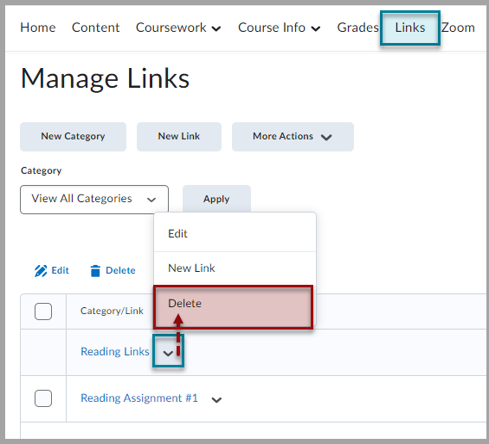Create and delete a link or link category
How to add custom links
Create a link category
- On the navbar, click Links.
- On the Manage Links page, click New Category.
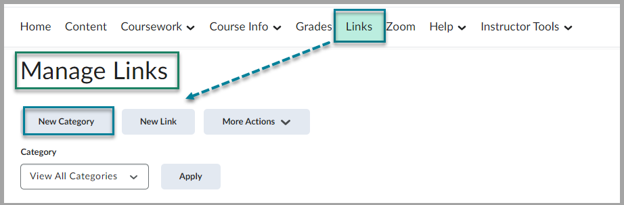
- Enter your category details.
- Click Save.
Create a single link
- On the navbar, click Links. This will take you to the Manage Links page.
- On the Manage Links page, click New Link.
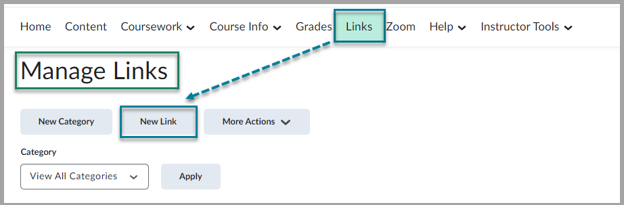
- Do one of the following:
- To add your link to an existing category,
- From the Category drop-down list, select a category.
- To add your link to a new category,
- Click New Category.
- Enter your category details.
- Click Save.
- To add your link to an existing category,
- Enter a title for your link.
- Do one of the following:
- To add an external link, in the URL area, enter the URL in the field provided.
- To add a quicklink, click the Quicklink icon in the URL area.
- In the Insert Quicklink dialog, navigate to the link you want to insert.
- Click Save.
Delete links and link categories

Warning: Deleting a category also deletes all the single links in that category.
- On the navbar, click Links.
- From the context menu of the link or link category you want to delete, click Delete.
- A confirmation window will pop up asking if you are sure you want to delete the category and all the links inside it.
- Click Yes.
- The category will be deleted.