Changing course start and end dates
By default, each D2L Brightspace course automatically opens to students at 12 a.m. on the official start date of the course for that term in Banner and closes to students at 11:59 p.m. on Saturday the last week of the term in Banner. Sometimes you may need to change the date of a course. Students may need to access the course before the actual official start date or extensions might be required at the end of a course.
Note that any Brightspace course also needs to be active for students to access it.
- What is required: A D2L Brightspace course that is currently active or will be active soon
Option 1: From My Courses widget in D2L Brightspace Homepage
- Log in to D2L Brightspace with your PCC username and password
- Locate your class in the My Courses widget. If you don’t see it listed, select the View All Courses link at the bottom of the list. Hover your mouse over the course image and select the ellipsis icon with 3 dots. Select Pin. Close the All Courses window to return to the Brightspace homepage.
- Hover your mouse over the course image on the My Courses list and click on the 3-dot button and select Course Offering Information
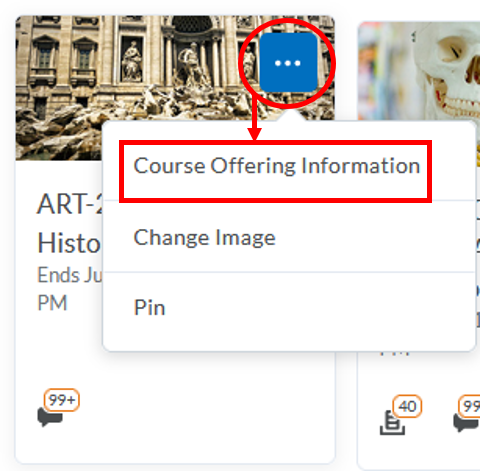
- Scroll down until to the Start Date and End Date headings and adjust the dates and times accordingly
Note: Do not remove the check boxes for Start date and End date. Do not remove the check box for Course is active or students won’t be able to access your course
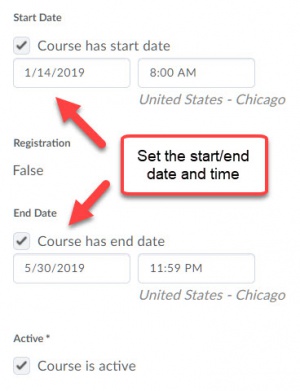
- Click on the Save button
Option 2: From Course Admin in your Course navbar
- Log in to D2L Brightspace with your PCC username and password
- Click on your the title of your course from the Course Selector list or My Courses
- Click on Instructor Tools on the course navbar and choose Course Admin
- Click on Course Offering Information
- Scroll down until to the Start Date and End Date headings and adjust the dates and times accordingly
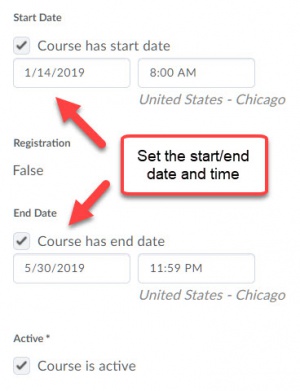
- Click on the Save button
