Download media and captions from Kaltura
You can download a copy of your Kaltura video to your computer for long-term archival. This requires that you allow downloads on any piece of media you wish to download.
- What is required: Video content in your My Media/Kaltura media library.
Note: You can only download a media where you’re the owner. If you are the co-publisher, co-editor, or co-viewer, you will not be able to download the media. YouTube media is also not available to download.
Download media
- Click on My Media
- Click the Edit button for the media you want to download. You will find it on the right side, by your media.
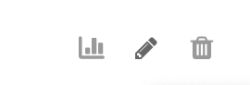
- Scroll down below the video and click the Downloads tab
- Click the checkbox next to Source
- Click the Save button
- Click on Go To Media (to the right of the Save button)
- On the new screen, scroll down to the Downloads tab and click on it.
- Click the download button in the Actions column. You will get mp4 for the video and m4a for the audio file.

Download caption file
- Click on My Media
- Click the Edit button for the media you want to download
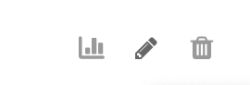
- Scroll down below the video and click the Captions tab
- In the English language, click the download button in the Actions column.

- If you need to correct the caption, click on the Edit Captions and follow this guide to edit your caption.
- The default file name will be “English.srt.” Find the file, rename it with the same name as the media file, and save it together with the media file you downloaded earlier.
