Start here
Students taking classes at PCC use a range of technology. Here are some of the core tools that almost every student uses in their day-to-day tasks.
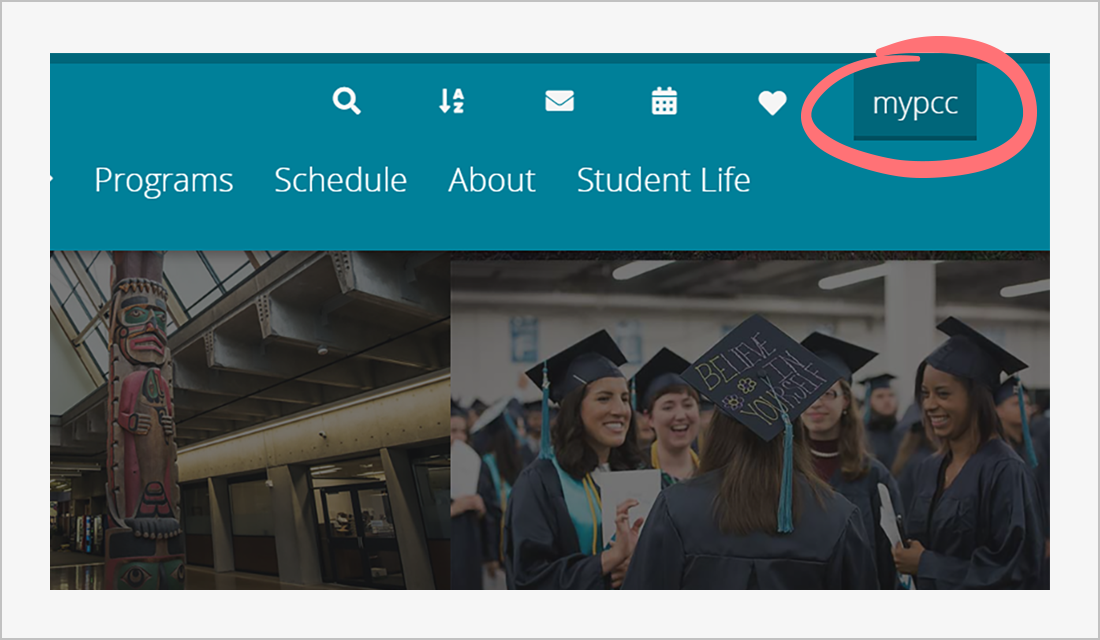
- Visit: MyPCC login
- Help: Service Desk, Student Help Desk
- Info: about MyPCC
MyPCC: college business
MyPCC is a secure site that allows you to check your email, manage your courses, and take care of all aspects of business with the college. Many items are only available for active students. Some examples of things you can do in MyPCC:
- plus Register for classes
- credit card Pay tuition and view financial aid
- print Print unofficial transcripts
- Visit: PCC email
- Help: Service Desk, Student Help Desk
- Info: email basics, Gmail training
PCC email: communication
PCC uses mainly email to communicate with students. Add @pcc.edu to your MyPCC username and that’s your PCC email address. Use PCC email while you are a student to communicate with people working at the college. Access PCC email using the envelope icon in MyPCC. Another way to access your PCC email is to sign in to Google using your PCC email address.
- chalkboard user Email your instructors
- comment dots Communicate with support services
- bullhorn Get important announcements
- Visit: the calendar link is in MyPCC
- Help: Service Desk, Student Help Desk
- Info: what can you do with calendar?
PCC calendar: scheduling
Use your google calendar to keep track of assignments and important appointments. You can subscribe to PCC’s academic calendar and students with classes in D2L can subscribe to D2L class calendars. You can also add events and invite guests.
- clipboard list Keep track of assignments
- users Schedule study sessions
- calendar plus Subscribe to college calendars
- Visit: D2L Brightspace login
- Help: Student Help Desk
- Info: D2L Brightspace, video guide
D2L Brightspace: online classes
D2L Brightspace is where you’ll access online classes. Use the laptop icon at the top of MyPCC to get to D2L and find the syllabus, calendars, lessons, assignments, quizzes, and discussion forums for online classes. Check in on classes frequently, 2-3 times per week. (Side note: if you’re taking non-credit online classes, you’ll use a different system called Ed2Go.)
- pencil Attend online classes
- comment Participate in class discussions
- file lines Complete assignments and quizzes
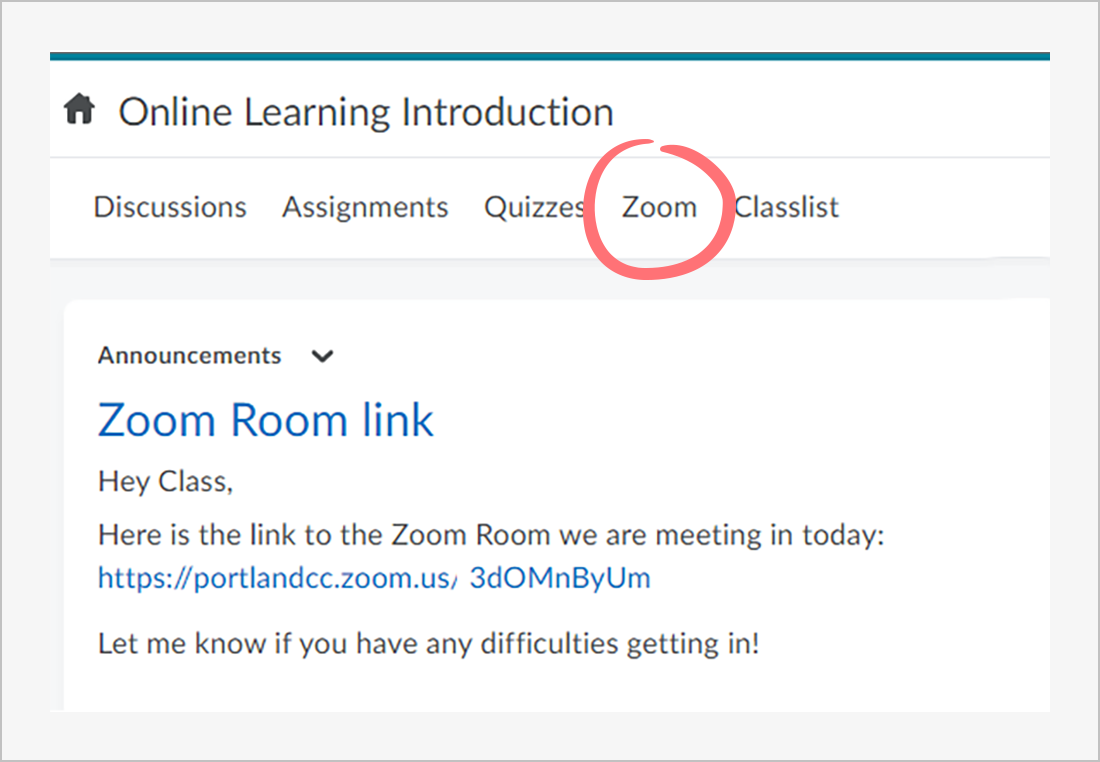
- Visit: portlandcc.zoom.us
- Help: Service Desk, Student Help Desk
- Info: Zoom guide, Google Meet guide
Zoom and Google Meet: online meetings
Zoom and Google Meet help people meet in real-time even if they are miles apart. Instructors use meetings for lectures and office hours. Students can use meetings for study groups or even just to hang out. Whoever hosts the meeting will provide all participants a link to join the meeting.
- video Attend remote classes
- handshake angle Get virtual support
- microphone Host study groups online
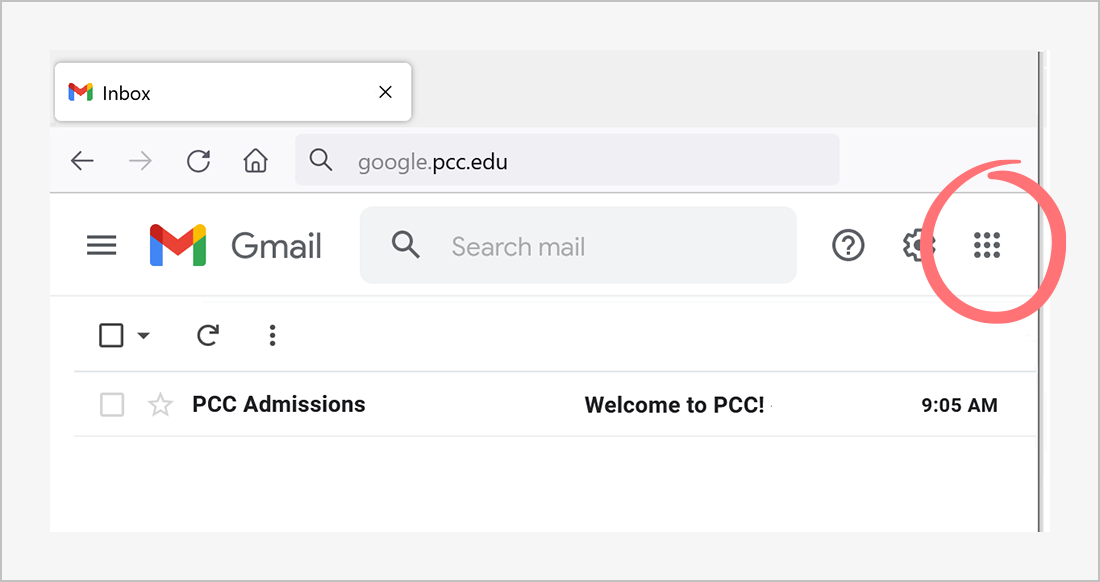
- Visit: click the “waffle” in PCC email
- Help: Student Help Desk
- Info: Google Workspace, Office 365
Google Workspace and Office 365: homework
PCC students have access to two different office software suites – Office 365 and Google Workspace. (A “software suite” is a collection of programs bundled and sold together). The suites have similar software included for creating word processing documents, spreadsheet files, and presentations.
- file lines Create documents
- play Make presentations
- table Use spreadsheets
You’ll learn more about office suites later in this track: what apps do students use?

