How to register
Help choosing classes
New students: if you’re making decisions about your first term classes, see our help page: plan your first term.
Current students: for help with long-term plans, make an appointment with your assigned advisor.
Most students can register for classes beginning about 6 weeks before the term starts: see when to register.
Before you get started, you can check your account to make sure you’re ready to register.
-
Find your CRNs
Use the class schedule to browse or search for classes. Make a note of the course reference number (CRN) for each class you want to take.

-
Start registration in MyPCC
Log in to MyPCC and click register for classes in the term-to-term checklist. On the next page, click add or drop classes, then choose the upcoming term.
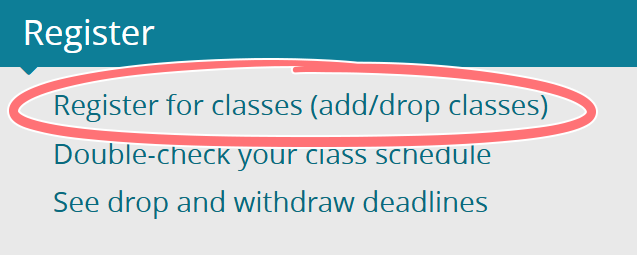


-
Enter your CRNs
After choosing the upcoming term, enter your CRNs in the boxes. Click the “I agree…” checkbox and submit changes button.

-
Check for errors
After submitting changes, scroll down and check for errors. You should see “web registered” next to each class. If there’s an error, something went wrong and you’re not registered. Follow the instructions in the error message to fix the issue.
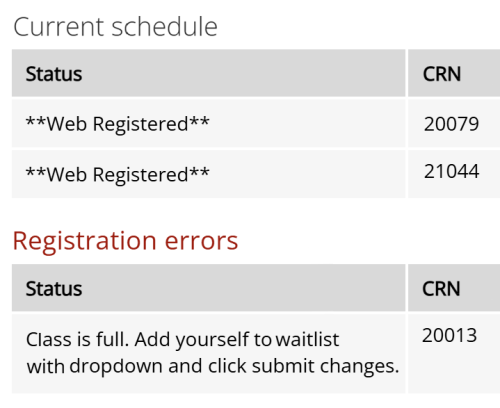
Common registration errors
Error: you need to complete prerequisites
There are classes you need to take before you can register for this class. See what prerequisites are needed in the class schedule. If you have already taken prerequisite classes at another school, ask your advisor about a prerequisite override.
- Online classes only: the Start Guide for Online Learning must be completed before registering for online classes. Go to MyPCC arrow right My Courses tab arrow right look under “Ready to take online classes?” to see how to complete the guide.
Error: class is full
There’s no more room in this class, but you can get on a waitlist if there is space available. See how to get on a waitlist.
Error: you have holds
There’s a hold on your account that’s preventing registration. To see your holds, go to MyPCC arrow right Home tab arrow right click holds in the term-to-term checklist. If you aren’t sure how to fix a hold, email start@pcc.edu [opens in new window] with your name and G# and ask us to check on your holds.
