PantherHub
PantherHub is PCC’s student-focused platform, uniting student organizations, departments, teams, and groups on campus through a suite of tools to help manage clubs, events, and campus-wide communications more efficiently. The software behind the platform is CampusGroups.
Navigating the Homepage
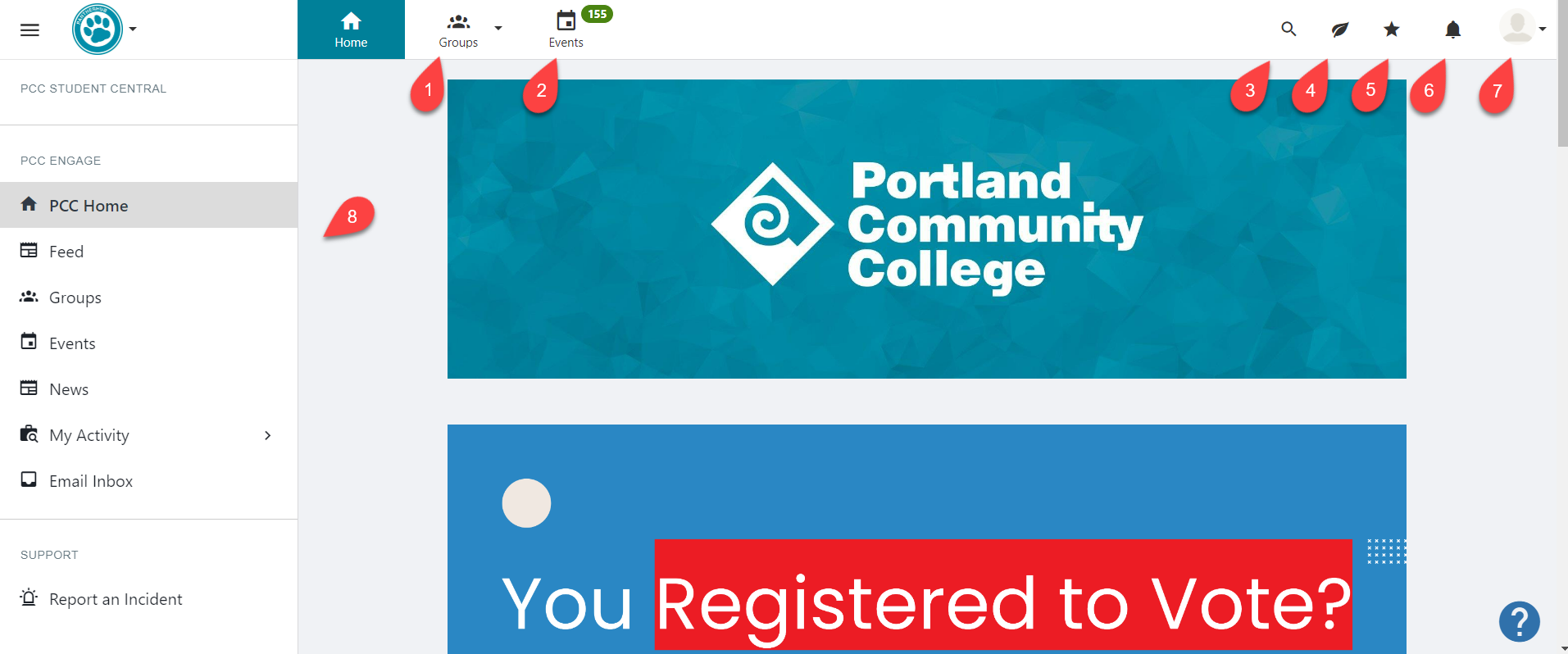
1 – Groups
2 – Events
3 – Search
4 – Sustainability
5 – Bookmark
6 – Notifications
7 – Account
8 – Left Menu
Access PantherHub
- Go to hub.pcc.edu.
- Click SSO login.
- Log in using your PCC username and password.
Once in PantherHub, complete these five (5) steps, and you will be on your way!
- Complete your profile! Update your profile to include your interests and add a profile picture and cover photo.
- Stay connected and be the first to know about upcoming events, such as free food on campus. Install the CampusGroups iPhone App or Android App on your mobile device. Once installed, search for Portland Community College.
- Manage your Privacy and Notification Settings. These are both located under the Account icon in the upper right corner of PantherHub.
- Start joining groups you are interested in.
- Register for events that you’d like to attend and add them to your calendar. Use the Events button at the top of PantherHub to find upcoming events.
Additional Learning Resources and Support
For additional information on using PantherHub or if you have any questions or feedback, click the question mark button at the bottom right of PantherHub.
- Use the Go to Help Center button to visit the Help Center of CampusGroups. Here you will find a variety of helpful how-to articles.
- Use the We want to hear from you! text box to send a message to pcc-clubs@pcc.edu [opens in new window].
