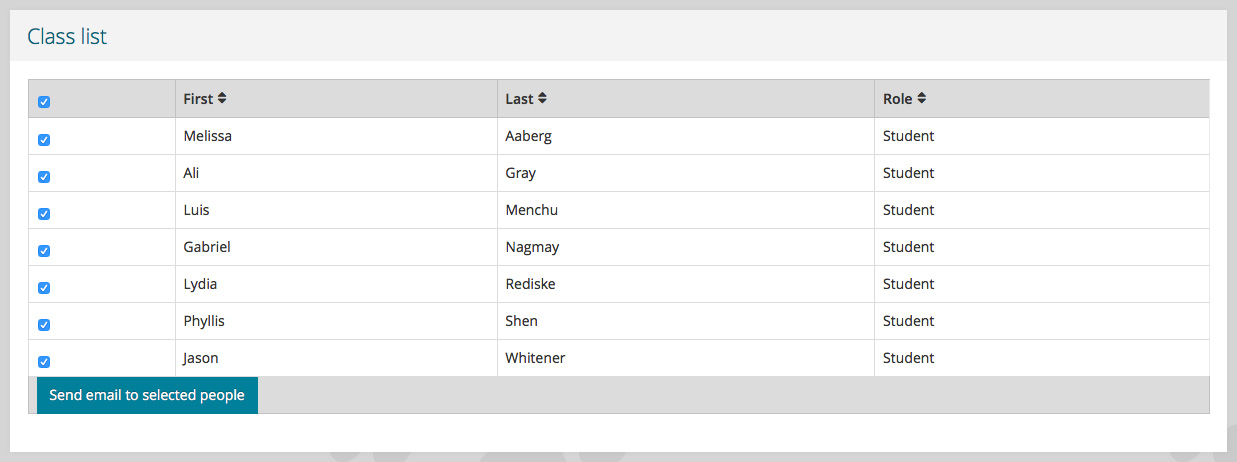Content by tab
Home tab
Welcome channel
The Welcome (or News) channel has content specific to the course or site. The instructor or owner can put whatever information they want in the channel. There is a default a welcome banner image.
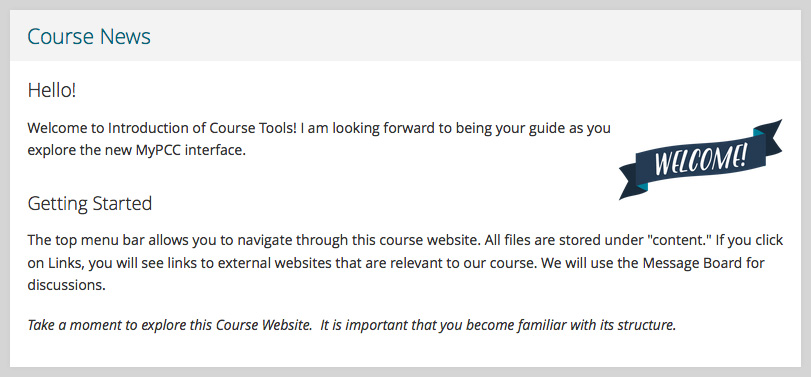
Instructor channel
The Instructor information channel has the instructor’s contact information, office hours and course CRN.
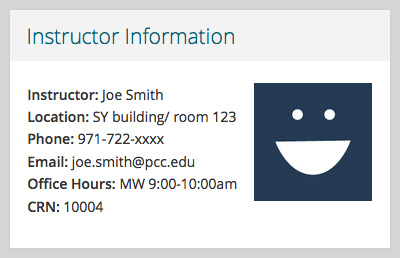
Updates channel
The Updates channel has a feed showing activity in the course or site. It includes links to the newest posts and updates.
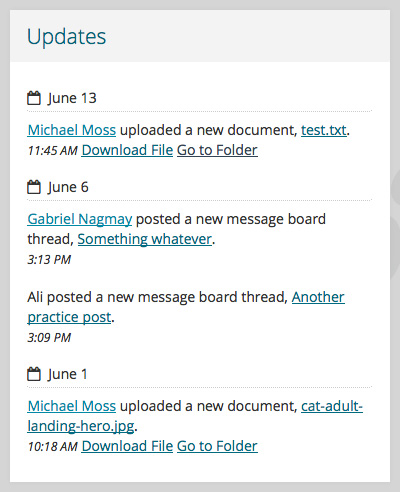
Content tab
Content channel (landing page)
The content channel on the tab’s landing page has two accordions. These show content folders in one and individual documents in another.
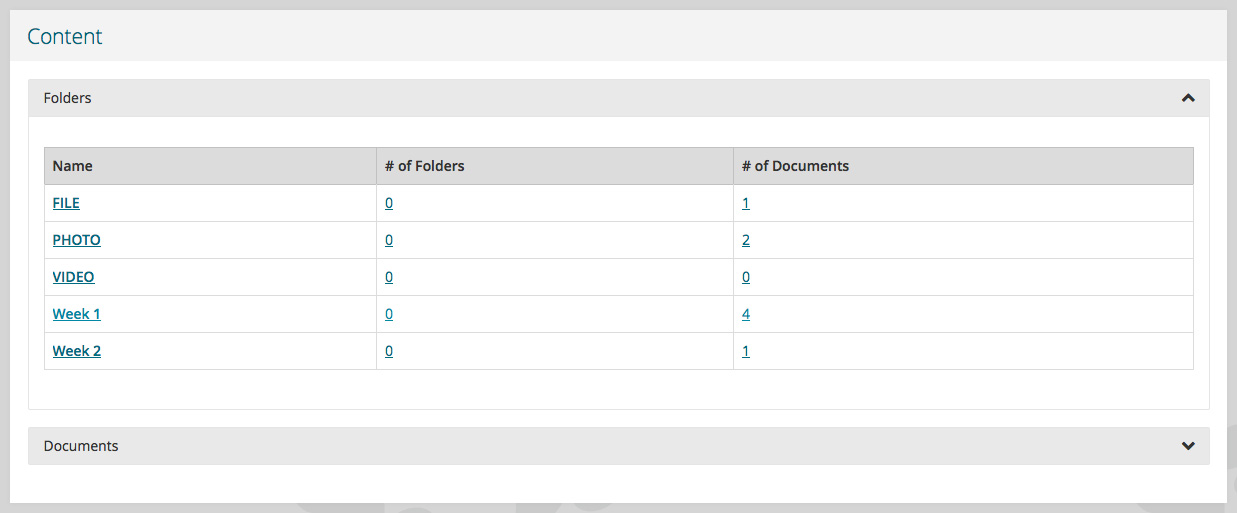
Content channel (detail)
When viewing a file, you see its basic information and a thumbnail based on the file type. You can also download, rate, and see previous versions of the file. If you uploaded the file, you see edit, move, permissions and delete buttons. The example below shows what the uploader sees.
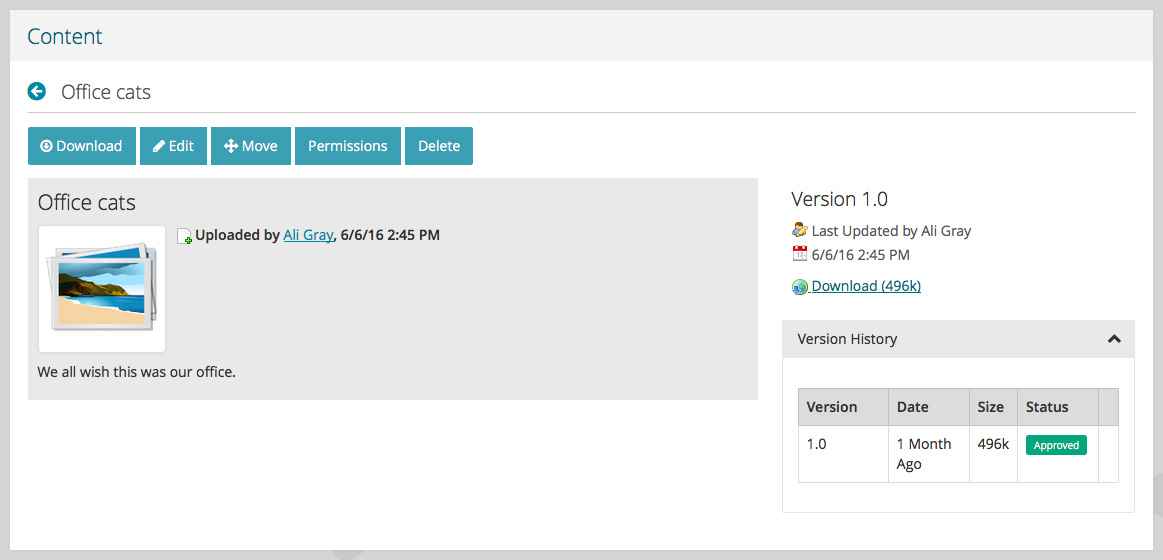
Links tab
Links channel (landing page)
The links channel on the tab’s landing page has a horizontal navigation across the top with links to Home, Recent and My links. It also has an accordion holding a table of all the course or site links. There is a link to add a bookmark on the right side of the channel, visible for both owners and members.
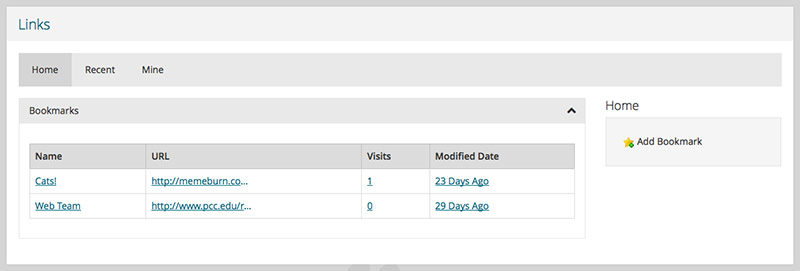
Links channel (detail)
When viewing an individual link, there is also information about who created it and the date, and stars for rating it. The link creator also sees links to edit, update the permissions and delete the link.
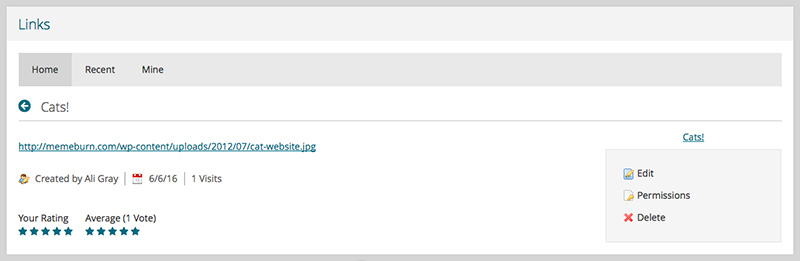
Message board tab
Message board channel (landing page)
The message board channel on the tab’s landing page has a horizontal navigation with links to Home, Recent, My posts and post statistics. There is also a search box to search the threads. Below the navigation is an accordion containing a table showing all the threads.
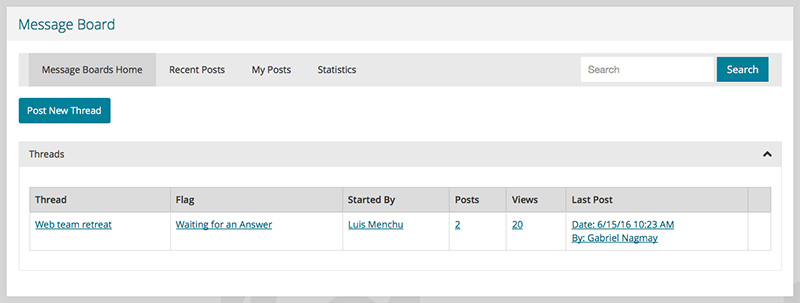
Message board channel (thread)
Viewing a message board thread looks a little different from the rest of the portal. Making posts look separate from each another without cluttering the screen was difficult. For that reason, the thread has a gray-blue background that is only used in this location.
Otherwise, the thread view is fairly simple, showing information about the authors and posts. There are links to reply, reply with a quote, quick reply, flag, vote on, and move the posts.
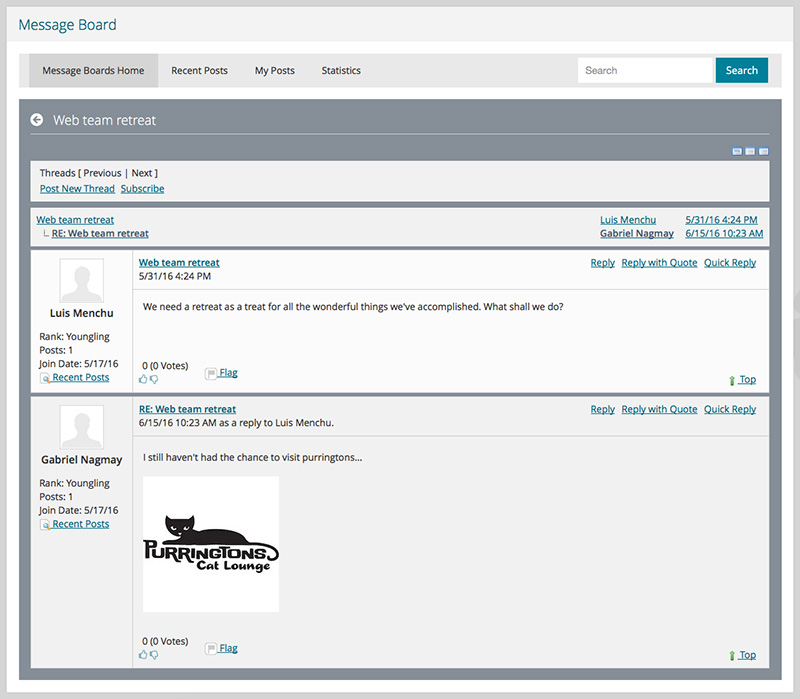
Lists tab
Class list channel
The class list (courses) and member list (sites) channels show a list of all the people associated with the course or site.
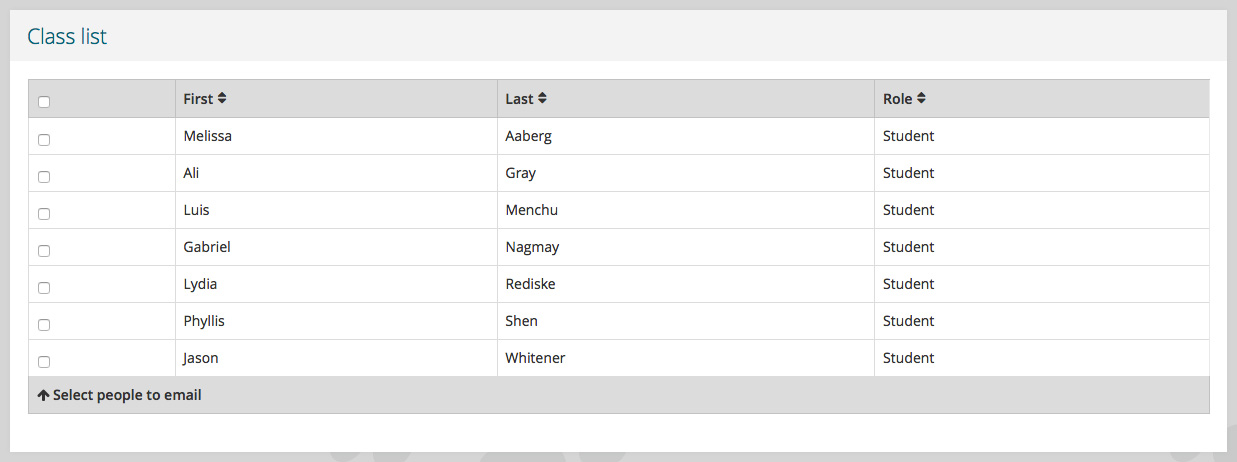
Class list channel with members selected
If you select the box next to a member or members, you can send them an email.