Clear and in focus
We want photos on the PCC website to look modern and high-quality. Blurry, pixelated, and noisy photos look low-quality and dated, and don’t help improve people’s perception of the photo’s subject. We want to show off our students, staff, and facilities, so avoiding these issues is important.
Jump to a component:
Avoiding blurry photos
Photos don’t look very good when they’re out of focus (blurry). Modern cameras auto-focus wherever the camera is pointing, and many are smart enough to look for faces. Taking in-focus photos is relatively simple once you understand why blurriness happens.
Common reasons for blurry photos
- Not allowing the camera enough time to focus before taking the picture.
- Many cameras will make a noise or turn on a light when the lens has focused. See taking an in-focus picture below for how to solve this.
- The camera focused on the background instead of the subject.
- This usually happens when the photographer doesn’t focus the camera properly. See taking an in-focus picture below for how to solve this.
- There isn’t enough light for the camera to focus.
- This often happens inside or in the evening. Going outside or using a flash can help solve low-light issues.
- Moving the camera while taking the photo, or photographing a moving subject.
- Use a tripod or put the camera on a solid surface to avoid camera shake. If you’re photographing a moving subject, you need a camera that has a fast enough shutter speed to “freeze” the subject in time.
- The subject is too far away.
- Some cameras, especially phones, have a more difficult time focusing on far-away subjects. Stand closer to the subject (especially if it’s a person) to help the camera focus. Closer-cropped images are also often more eye-catching and pleasant to look at.
- Older cameras, especially older phone cameras, don’t take as sharp of images.
- If you don’t have access to a camera or have an older phone, try asking the subject to use their phone, or ask someone else in your office or department.
Taking an in-focus picture
- Smartphones: Tap the screen on the subject to tell the camera where to focus, then take the picture. If you’re taking a photo of a large space without a single subject (like a room or outdoor landscape), you don’t need to do this.
- Point-and-shoot or DSLR cameras: There’s usually some sort of target or point where the camera focuses – point one of these at the subject. Hold the shutter button down halfway to focus the lens, then press it all the way to take the picture.
- Make sure there’s enough light – go outside, use a flash, or turn on more lights.
- Don’t move the camera – use a tripod, put the camera on a solid surface, or use a faster shutter speed.
- Get closer to the subject – cameras lose their ability to focus as the subject gets farther away; this is especially true for phones and other cameras without an effective zoom lens.
Now that you better understand how to take in-focus photos, here are some examples of poorly-focused images, as well as a few examples of using focus and blurriness to improve your photos.
Example of Avoiding blurry photos
Out of focus
 In this photo, the subject (the students), the foreground (the table and books), and the background (the wall) are all out of focus. This may be because:
In this photo, the subject (the students), the foreground (the table and books), and the background (the wall) are all out of focus. This may be because:
- The photographer didn’t properly focus the camera on the students by tapping on them (using a smartphone), pointing a focus target at them (point-and-shoot or SLR), or allowing the camera enough time to focus.
- It’s a little dark, so an older camera may have had a difficult time focusing. Photographing students by the window or another light source may have helped.
Inverted focus
 In this photo, the woman is out of focus but the background is in focus – it’s backward! This can be prevented by:
In this photo, the woman is out of focus but the background is in focus – it’s backward! This can be prevented by:
- Tapping the woman’s face to focus the camera there on a smartphone.
- Pointing a focus target at her face and holding the shutter button down halfway to focus using a point-and-shoot or SLR camera.
Using focus for effect
Not everything in the photo has to be in focus! You can use focus to draw attention to your subject (this requires a camera that lets you control aperture). Blurring out things in the background and foreground really draws peoples’ eye to the subject and creates a less-cluttered, more interesting photo.


Avoiding pixelation and noise
Pixelation and noise are related to focus and blur – they reduce the clarity of your images.
Pixelation: When you can see individual pixels in an image
- Pixelation usually happens when an image is stretched larger than 100%.
- Pixelation happens when a photo is edited too much or saved too often. Try to only edit and save photos once. Also, don’t add too many filters, which are popular for mobile photography – when you add too many, you start to lose image quality.
- Pixelation happens when an image is saved with too much compression (you usually won’t have to worry about this).
- Many older cameras, especially older phone cameras, take low-quality, pixelated images.
Noise: Speckles on an image that make it look gritty or grainy
- Noise is often caused by shooting in low light – it’s more complicated than that, but let’s keep it simple.
- Fun fact: Noise in film photography is called “grain”. Grain is sometimes added to digital images for effect, to make them look like vintage film photos. We don’t do this on the PCC website (we want our photos to look modern), so make sure your photos don’t have a lot of noise.
To avoid pixelation and noise:
- Make sure the photos you add to the website are at least 600px wide.
- This will prevent them from stretching beyond 100% and getting pixelated.
- Don’t stretch images in a photo editor beyond their original size.
- If your camera doesn’t take large enough images, ask someone in your office or department if you can use their phone or camera.
- Make sure there’s enough light (low light causes noise).
- Go outside, move by a window, turn on more lights, use a flash, or don’t shoot in the evening.
Example of Avoiding pixelation and noise
Pixelation
![]() This image is very pixelated – you can see sharp, jagged lines throughout the image, especially along edges (like around the clock). This type of pixelation happens when:
This image is very pixelated – you can see sharp, jagged lines throughout the image, especially along edges (like around the clock). This type of pixelation happens when:
- An image is stretched beyond 100%.
- An image is edited and saved too much.
- An image was compressed too heavily.
Noise
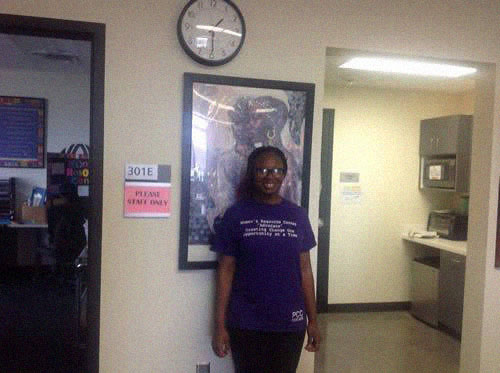 The photo above has more serious problems (such as lighting and composition), but it’s also noisy. The noise reduces clarity and makes the image look dated. Shooting in better light would have helped reduce the noise.
The photo above has more serious problems (such as lighting and composition), but it’s also noisy. The noise reduces clarity and makes the image look dated. Shooting in better light would have helped reduce the noise.
